
Hidden Google Chrome Tricks You Probably Didn’t Know (2025)
Google Chrome is the most popular browser in the world, but most users only scratch the surface of its capabilities. With hidden tricks and features, you can save time, boost productivity, and improve your browsing experience.
In this guide, SoftwareBhai.com shares hidden Google Chrome tricks you probably didn’t know in 2025 to help you get the most out of your browser.
1. Quick Tab Search
Use the tab search feature to quickly find open tabs:
- Click the small downward arrow in the top-right corner of Chrome
- Type the tab name to navigate instantly
- Saves time when you have dozens of tabs open
2. Pin Tabs for Easy Access
Right-click a tab and select Pin. This keeps important tabs visible and prevents accidental closure.
3. Use Chrome Task Manager
Press Shift + Esc to open Chrome’s Task Manager. Monitor resource usage of each tab and extension to improve browser performance.
4. Search Directly from Omnibox
Type site:example.com keyword in the address bar to search a specific website instantly. Perfect for faster information retrieval.
5. Reopen Closed Tabs
Accidentally closed a tab? Press Ctrl + Shift + T (Windows) or Cmd + Shift + T (Mac) to reopen the last closed tab.
6. Use Chrome Flags
Enable hidden experimental features:
- Go to chrome://flags
- Explore new features before they are officially released
- Be cautious, as some flags can affect stability
7. Autofill and Password Management
Chrome can store and autofill passwords, addresses, and payment information securely. Access them via Settings → Autofill.
8. Tab Groups
Organize multiple tabs into groups:
- Right-click a tab → Add to New Group
- Name and color-code your groups for better organization
- Collapse groups to save space
Bonus Tips
- ✅ Drag URLs to the desktop to create shortcuts
- ✅ Mute tabs individually for distraction-free browsing
- ✅ Use Ctrl + L to jump to the address bar instantly
Final Thoughts
Mastering hidden Google Chrome tricks in 2025 can make your browsing faster, more organized, and productive. Explore these features, experiment with Chrome Flags, and take full advantage of your browser’s capabilities.
For more Chrome tips and extensions, visit the Google Chrome Browser section at SoftwareBhai.com.

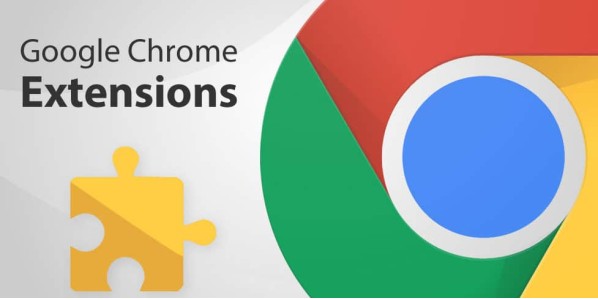
Leave a Comment