
How to Use MozBar for Keyword Research (Step-by-Step Guide for 2025)
If you want to improve your website’s SEO performance, understanding keyword competition is key. One of the easiest tools for that is MozBar — a free Chrome extension by Moz that helps you analyze websites, keywords, and SERP competition instantly.
In this guide from SoftwareBhai.com, you’ll learn how to use MozBar for keyword research step by step. Let’s get started!
Step 1: Install MozBar Extension
First, go to the MozBar Chrome Web Store page and click on “Add to Chrome.” Once installed, you’ll see the MozBar icon appear in your Chrome toolbar.
Make sure you have a free Moz account to activate the extension.
Step 2: Search Your Keyword on Google
Open Google and type any keyword you want to research — for example, “best SEO tools for beginners.”
MozBar will automatically display important SEO metrics below each result, such as:
- DA (Domain Authority): How powerful the website is overall.
- PA (Page Authority): How strong the specific page is.
- Link Count: Number of backlinks pointing to the page.
These metrics help you identify whether a keyword is easy or difficult to rank for.
Step 3: Analyze Keyword Competition
Now look at the top 10 search results. If most of them have low DA (under 30) and few backlinks, that’s a good sign — you can potentially rank for that keyword with strong content.
But if all sites have DA 70+, the keyword is highly competitive. In that case, try a long-tail keyword like “best free SEO tools for beginners in 2025.”
Step 4: Check Page Optimization
Click on the “Page Analysis” tab in MozBar while visiting a result. You’ll see:
- Title Tag
- Meta Description
- Headings (H1, H2, etc.)
- Word Count & Keyword Placement
By analyzing top-ranking pages, you can understand how they optimized content for the keyword — and how to improve your own.
Step 5: Export SERP Data
In the MozBar toolbar, click on the Export CSV button. This lets you download all SERP data including DA, PA, and link count.
Use this file to compare multiple keywords and decide which ones offer the best balance between search volume and competition.
Step 6: Combine MozBar with Other Tools
For better results, combine MozBar data with tools like:
- Keywords Everywhere – for search volume & CPC
- Ubersuggest – for keyword ideas
- Google Keyword Planner – for competition trends
This combination helps you make data-driven keyword decisions faster.
Bonus Tip: Focus on Low DA Opportunities
When using MozBar for keyword research, prioritize search results where the top-ranking pages have low domain authority and limited backlinks. Those are your “easy win” keywords that can rank faster with quality content.
Final Thoughts
MozBar is one of the best free Chrome extensions for keyword research in 2025. It saves time, provides quick SEO insights, and helps you find the right keywords to target for faster ranking.
To explore more SEO Chrome tools and guides, check out our Google Chrome Browser section at SoftwareBhai.com.

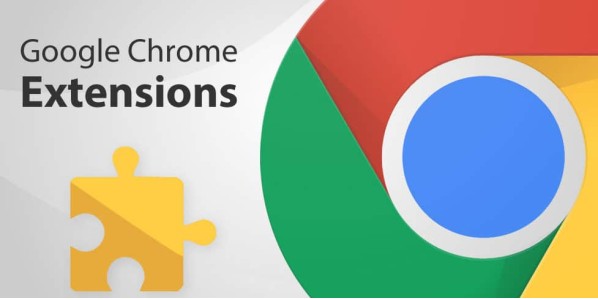
Leave a Comment