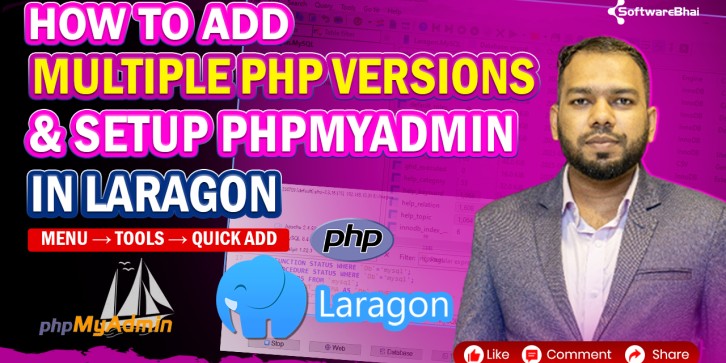
- Stock: In Stock
- Learn how to easily add multiple PHP versions and install phpMyAdmin in Laragon using the built-in Tools → Quick Add feature. Perfect for developers managing multiple projects.
Complete Guide to Adding Multiple PHP Versions & phpMyAdmin Setup in Laragon (2025)
In this step-by-step tutorial, you’ll learn how to add, switch, and manage multiple PHP versions in Laragon, as well as how to install and configure phpMyAdmin effortlessly using Laragon’s Tools → Quick Add feature.
This video is perfect for Laravel, PHP, and WordPress developers who work on projects that require different PHP versions or need easy database management.
What You’ll Learn in This Video:
✅ How to download and install additional PHP versions in Laragon
✅ Use “Tools → Quick Add → PHP Version” feature
✅ Configure Laragon to switch between PHP versions easily
✅ Install phpMyAdmin using “Quick Add”
✅ Access phpMyAdmin locally with one click
✅ Manage databases efficiently for Laravel or WordPress projects
Why Use Laragon for PHP & Database Management:
-
Installs multiple PHP versions easily
-
Switch PHP versions instantly without command line
-
Bundled support for MySQL, MariaDB, and phpMyAdmin
-
Super lightweight and fast local server
-
Ideal for testing Laravel apps in different PHP environments
Quick Tips:
To switch PHP versions manually:
1️⃣ Go to Menu → PHP → Version
2️⃣ Select your desired PHP version
3️⃣ Restart Laragon
To open phpMyAdmin:
???? Click Menu → Database → phpMyAdmin
Official Resource Links:
Laragon Official Site:https://laragon.org/
PHP Downloads:https://windows.php.net/download/
phpMyAdmin:https://www.phpmyadmin.net/
Perfect For:
-
Laravel & PHP developers
-
WordPress theme/plugin developers
-
Students testing multiple PHP environments
-
Developers migrating old PHP apps
Video by:
SoftwareBhai Tech – Learn PHP, Laravel, and Web Development Tutorials in Bangla
