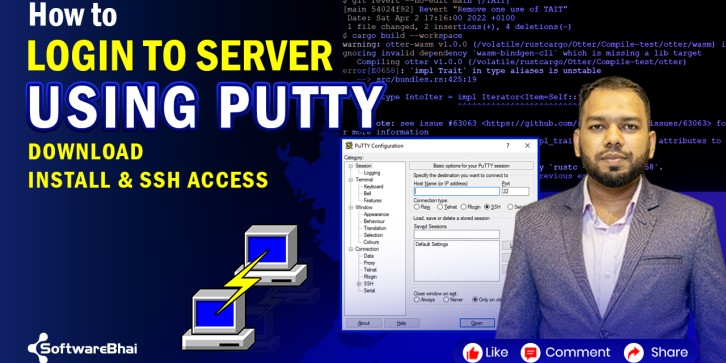
- Stock: In Stock
- Learn how to download, install, and use PuTTY to login to your server via SSH in Windows. Step-by-step guide for beginners and web developers in 2025.
PuTTY Tutorial: Login to Server Using SSH on Windows (2025)
In this beginner-friendly tutorial, you’ll learn how to securely login to your web server using PuTTY, a popular SSH client for Windows. SSH (Secure Shell) allows you to access your server remotely to manage files, run commands, and configure your server efficiently.
Whether you’re a web developer, system administrator, or student, this tutorial will help you establish a secure connection and manage your server easily.
What You’ll Learn in This Video:
✅ How to download and install PuTTY on Windows 10/11
✅ Configure PuTTY to connect to your server
✅ Use SSH credentials: Host, Port, Username, Password
✅ Login securely to your web server via SSH
✅ Run basic commands and navigate server directories
✅ Tips for managing multiple server connections
Why Use PuTTY:
-
Free and lightweight SSH client for Windows
-
Securely access servers remotely
-
Easy-to-use interface for beginners
-
Supports multiple SSH sessions
-
Perfect for web development, server management, and deployment
Quick Steps to Login via PuTTY:
1️⃣ Download PuTTY from https://www.putty.org/
2️⃣ Install and open PuTTY
3️⃣ Enter your server Host/IP and Port (usually 22)
4️⃣ Click Open and enter your Username & Password
5️⃣ Access your server terminal and run commands
Perfect For:
-
Web developers deploying Laravel, WordPress, or PHP projects
-
Beginners learning SSH and server management
-
System administrators managing remote servers
